Want to use Temu on your PC? This guide will show you exactly how to install the Temu app on any Windows computer (11/10/8/7) for a better shopping experience.
Temu, the popular online shopping app known for its incredible deals, is primarily designed for mobile devices. However, did you know you can bring the Temu experience to your PC? Installing Temu on your Windows computer offers a larger screen for browsing, easier navigation, and a potentially more comfortable shopping experience.
System Requirements:
System Requirements for Using Temu App on PC with an Android Emulator
| Specification | Minimum Requirements | Recommended Requirements |
|---|---|---|
| Operating System | Windows 7* or above | Windows 10 or 11 |
| Processor (CPU) | Intel or AMD Dual-Core Processor | Intel or AMD Quad-Core Processor |
| Graphics (GPU) | Intel/Nvidia/ATI, Onboard or Discrete controller with PassMark benchmark score >= 750 | A dedicated graphics card |
| RAM | 4 GB | 8 GB or higher |
| Storage | 5 GB free disk space | 20 GB free disk space (SSD preferred) |
| Additional | Up-to-date Graphics Drivers | Virtualization enabled in BIOS |
Step-by-Step Installation Using an Emulator
You’ll need an Android emulator to run the Temu app on your PC. These programs create a virtual Android environment on your computer. Here’s how to do it:
Want to see the installation process in action? Check out our video guide below for a clear, step-by-step walkthrough.
Step 1: Choose an Emulator:
Here are some trustworthy options:
- BlueStacks (https://www.bluestacks.com/) – Popular and user-friendly
- LDPlayer (https://www.ldplayer.net/) – Optimized for gaming, also suitable for Temu
- NoxPlayer (https://www.bignox.com/) – Versatile emulator with customization options
Step 2: Download and Install:
Visit the website of your chosen emulator, download the installation file, and follow the on-screen instructions. you can check out the BlueStacks Installation guide.
Step 3: Open the Emulator:
Once installed, launch the emulator. You’ll likely be asked to sign in to a Google account.
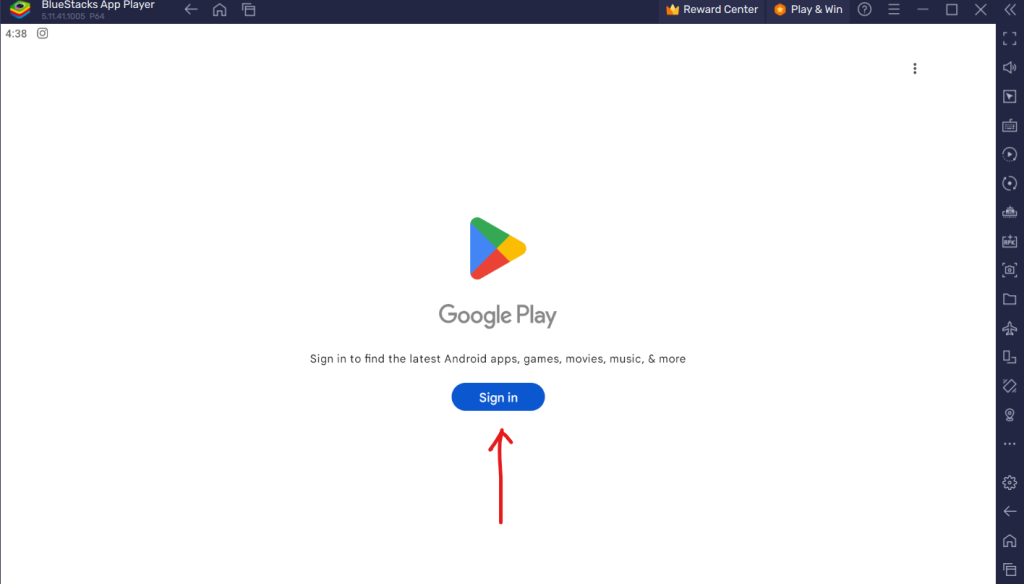
Find and Install Temu:
- Access the Google Play Store within the emulator environment.
- Search for “Temu” and click the “Install” button.
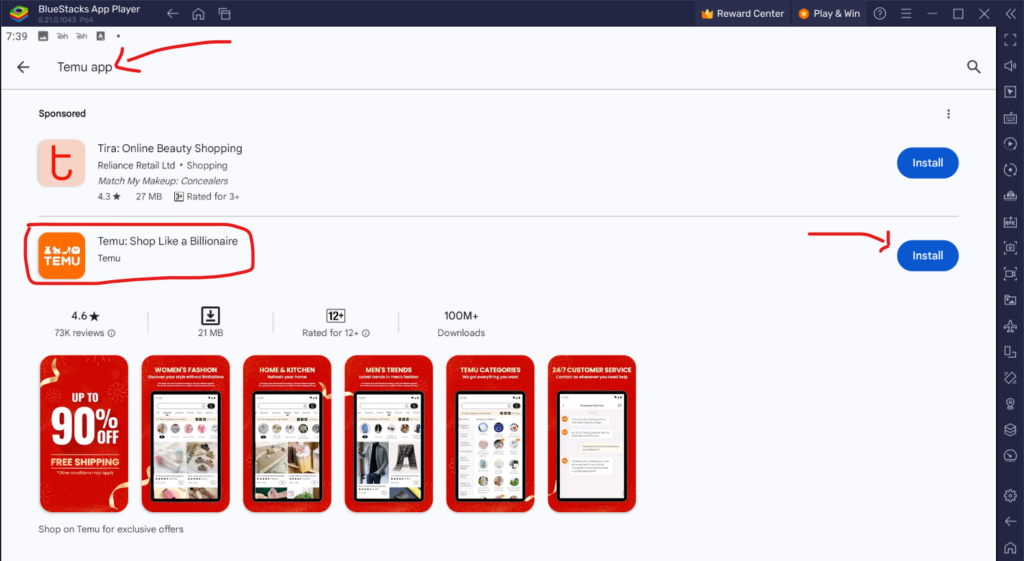
Launch the Temu App: After installation, you’ll find the Temu app within your emulator. Click to open and start shopping!
Troubleshooting Tips
- Ensure Compatibility: Check that your PC meets the system requirements for your chosen emulator.
- Performance Issues: If you experience lag, adjust the emulator’s settings to allocate more RAM or CPU cores.
- Error Messages: Look up specific error codes on the emulator’s support forums for solutions.
FAQs
- Is it safe to use Temu on my PC? Yes, using reputable emulators is safe. Temu itself is a legitimate shopping platform.
- Will all Temu features work on PC? Most features will function as expected, but some that heavily rely on phone hardware (like specific camera features) might not.
- Can I use Temu on Mac? Yes, using a Mac-compatible Android emulator.
Conclusion
Installing the Temu app on your PC gives you a bigger, more immersive shopping experience. By following these steps and choosing a suitable Android emulator, you’ll be browsing those amazing Temu deals on your computer screen in no time.