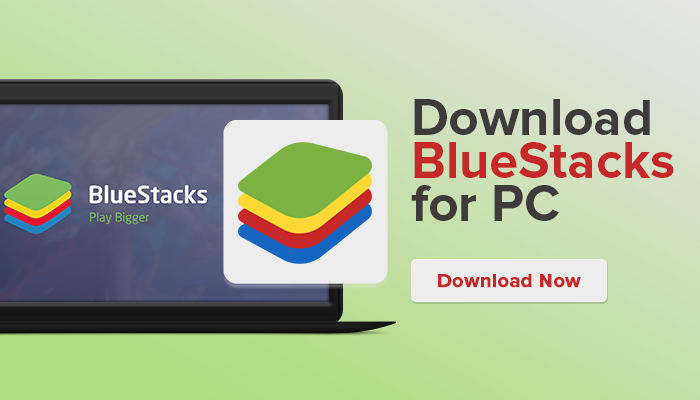Today in this post we talk about how to download Bluestacks or what is Bluestacks.
Bluestacks is such software with the help of which you can run any Android app on your computer, laptop or pc, its biggest advantage is that you have a small screen which is on your mobile phone, with the help of this you can run your laptop or your computer. But you can enjoy any Android app that is in Google Play Store on the big screen.
Many people asked us how to download Bluestacks or how to use them, friends, on our computer, and we decided that in today’s article we will tell you how to download Bluestacks and how you can use them on your computer.
What Is Bluestacks?)
Bluestacks is a Windows software with the help of which we can run Android applications, that is, by installing Bluestacks in Windows, we can easily install Android Applications in Bluestacks.
Bluestacks is a very popular Android Emulator which provides us an opportunity to run Android Applications in Windows.
But to install Bluestacks, your system should be according to the list given below.
- Bluestacks runs on Windows 7/8/8.1 or 10, so your system must be Windows 7/8/8.1 or 10.
- The RAM of your system should be at least 2 GB.
- Your system should have a 4 GB Hard Disk.
So these were some special requirements before installing Bluestacks, which is very important to have in your system, otherwise, you may face some problems while installing Bluestacks. Now we know how to install it in our LapTop.
How To Install Bluestacks On PC?
Step 1: First of all you go to the official website of Bluestacks or click here.
Step 2: By going to the website, there will be an option of Download Bluestacks, you have to click on it.
Step 3: After this Bluestacks will start downloading in your system, it will take some time to download, and this file will be around 450 MB.
Step 4: Once the Bluestacks file is downloaded, you need to install it on your system.
Step 5: After installation, open Bluestacks.
Step 6: As soon as you open it, you will see an option of Install, then click on it.
Step 7: After installation, you have to log in with your Gmail.
Now you will see many Android applications, you can install whatever you want, or there will be an option of search in Bluestacks, you can search and install your app in it.
In this way, you can enjoy Android App on your PC or Laptop.
Conclusion :
in today’s topic, we told you how you can easily install an Android application on your PC or Laptop with the help of Bluestacks.